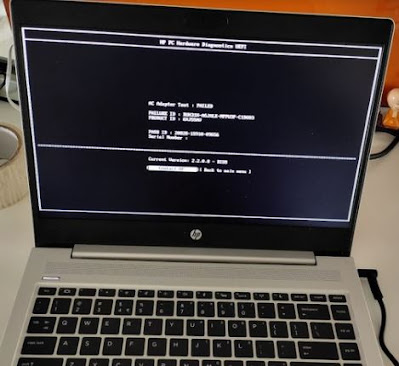If you plugged a charger into your laptop and the laptop is not charging. Whether you have a Dell, Lenovo, HP, or another machine here's what you can do to what diagnosis you can do to identify the issue.
Charger plugged in but Laptop Not Charging
Check Symptoms
with a symptom like glowing LED indicator light, Physical Cable Connections, hardware and software check, loose connectivity, plugging on the right port, charger DC power in, or output voltage, check Breaks, Burnout, and Shorts, Check windows Power & Sleep Settings, Update or Reinstall Battery Drivers, Update or Reinstall Battery Drivers on device manager "Microsoft ACPI-Compliant Control Method Battery"
Please follow the below steps
- Turn off the Laptop/Computer.
- Disconnect all peripheral devices and remove all USB devices and media cards. You want to test the computer, not the accessories!
- Disconnect the AC power adapter, then press and hold the power button for at least 15 seconds.
- Reconnect the AC power adapter Press the Power button, Look for glowing LEDs near caps lock and num lock keys, and Listen for sounds of a disk drive and fan turning.
If the above step is not working then follow the below steps
- Turn off the Laptop/Computer.
- Connect the notebook to a power source using the power adapter.
- Press and hold the Windows key and the B key at the same time while the computer is off.
- While still pressing both keys, hold down the Power button for one second, and then release the Power button and the keys.
- The power LED light remains on, and the screen remains blank for about 40 seconds. You might hear beeping sounds. Afterward, an HP BIOS Update screen displays and the BIOS update begins.
NOTE: Check If the AC Adapter test is not available, update the UEFI version. See the Hardware Diagnostics. When the test is finished, the results display.
Example of AC Adapter Test results
- If the test PASSED, there is nothing wrong with the AC adapter. Do not replace it.
- If the test result is FAILED, record the failure ID code before replacing the AC adapter. (The failure ID code does not display unless the adapter is plugged in.)
- Check the power adapter CT number with HP to validate if it's in warranty.
If you have check all the above options like checked with power cables and batteries, checked and rechecked your Battery settings, fixed any potential software problems Update or Reinstall Drivers on the device manager so chances to be an issue in laptop DC in port or DC in cable issue or Motherboard issue.
Tags:
Tips & Tricks