If you're a Windows user, you're probably familiar with Internet Explorer (IE), the old default web browser that has been around for decades. However, with the release of Windows 10, Microsoft introduced a new web browser called Microsoft Edge, which is faster, more secure, and has a more modern design. But what if you still need to use Internet Explorer for certain websites or applications? This is where IE Mode in Microsoft Edge comes in. In this article, we will show you how to use Internet Explorer in Microsoft Edge with IE Mode.
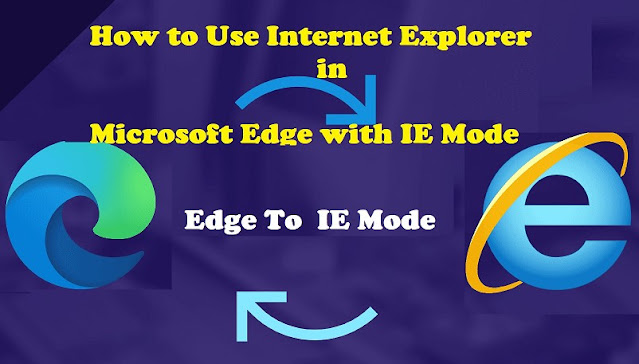
What is IE Mode?
IE Mode is a feature in Microsoft Edge that allows you to access websites or applications that require Internet Explorer. When you enable IE Mode, Microsoft Edge will open the website or application in an Internet Explorer tab within the Microsoft Edge browser. This means you no longer need to open Internet Explorer separately or switch between different browsers.
How to Enable IE Mode in Microsoft Edge
Enabling IE Mode in Microsoft Edge is easy. Follow these simple steps:
- Open Microsoft Edge and click on the three dots in the top right corner of the browser window.
- Select "Settings" from the drop-down menu.
- Scroll down to the "Default browser" section and click on "Change search engine."
- Scroll down to the "Compatibility" section and toggle on the switch for "Allow sites to be reloaded in Internet Explorer mode."
- Close the settings window and navigate to the website or application that requires Internet Explorer.
- Once you reach the website or application, click on the three dots in the top right corner of the browser window.
- Select "More tools" from the drop-down menu and then select "Reload in Internet Explorer mode."
- The website or application will now be opened in an Internet Explorer tab within Microsoft Edge.
Limitations of IE Mode
While IE Mode in Microsoft Edge is a useful feature, it does have some limitations. For example, it only works for websites or applications that are running in the same tab as the one you enabled IE Mode on. If you open a new tab or window, you will need to enable IE Mode again. Additionally, IE Mode may not work with some websites or applications that require specific versions of Internet Explorer.
IE Mode in Microsoft Edge is a useful feature that allows you to access websites or applications that require Internet Explorer without having to switch to a different browser. By following these simple steps, you can easily enable IE Mode in Microsoft Edge and enjoy a seamless browsing experience.
